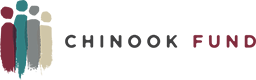To address frequently asked questions, please refer to our FAQ below or visit our Grant Application webpage:
GETTING STARTED
What internet browser do you recommend I use?
You may use any browser, but we recommend Google Chrome 14 or higher, or Safari 4 or higher. We do not recommend Mozilla Firefox or Internet Explorer.
Can I fax or email my proposal?
Our grant system has moved to this software, so this is where we will be accepting applications for and administering grants. We have tried to make it as user-friendly as possible and included user guides, but if you need further assistance, please do not hesitate to reach out to Grants Manager.
My eligibility quiz failed so I cannot access the application. What are my options?
The eligibility quiz is designed to screen out applicants who do not meet one of our location or endowment requirements. If you find that your quiz result was incorrect, please reach out to Grants Manager.
FILE UPLOAD
What is the maximum allowable file size?
The file size limit is noted next to the Upload a File button and the system will not accept files greater than this limit. Some users have trouble with appropriate settings on a scanner and end up with larger file sizes. If your file size is too large, you may want to save a condensed version of it and try again.
What file types are acceptable to upload?
Any file type is acceptable, but we prefer PDFs or Microsoft product documents.
How do I delete a file that I’ve uploaded to my application?
There are two ways to remove an uploaded file from an application:
- Once the file has been uploaded a Delete File button will appear beside the file name. Clicking this button will remove the file.
- To replace the file a new file can be uploaded in its place. Click on the Upload a File button to upload the correct file to the question and replace the original one.
Can I upload more than one file per upload field?
Applicants can only upload a single file in response to an upload question. If an applicant has more than one file they need to upload, they need to combine the files either electronically or via scanning. There are two methods applicants can use:
-
-
- If the files to be uploaded are in a format that is editable (such as Word or Excel), the applicant may take multiple Word documents or Excel sheets and combine them into one file.
-
If you are experiencing a significant barrier to merging and uploading files, contact Judith (grants@chinookfund.org or (303) 455-6905) to make alternate arrangements.
How should I name my files?
You should give each file a name that identifies your organization and the type of required document it represents. For example, a file representing your budget for the previous fiscal year could be named “OrgName-budget FY2021”. Do not use any symbols except for a period or a dash, as symbols can interfere with the upload process.
I do not have the required attachments in file form. Can I deliver them to you?
As much as we love visits from people with documents for us, we would prefer that you do not deliver them to us. The online system will not allow you to submit your application unless you attach the required materials. If you do not have the documents electronically, you can scan the information into a PDF file. If you do not have a scanner at your organization, you can scan your documents at a copy shop or a public library.
If you are experiencing a significant barrier to obtaining an electronic copy of a file, please contact Judith (grants@chinookfund.org or (303) 455-6905) to make alternate arrangements.
FINANCE AND BUDGET
What is a “fiscal year start date”?
The term “fiscal year” refers to the twelve-month period or financial calendar that your organization uses, which aren’t necessarily the same for each organization. Your accounting staff, board treasurer, or bookkeeper should be able to tell you when your fiscal year starts and ends.
We’re a start-up with no financial history. How do we complete the finances portion of the application?
Estimate the amount of in-kind support and volunteer hours your organization has received, or, if that is not applicable, write “0.”
Do I need a fiscal sponsor?
Not if you are a registered 501c3 organization. If you aren’t a 501c3 and don’t have a fiscal sponsor, please contact Grants Manager.
TROUBLESHOOTING
Why did I lose the edits I made to my application?
There are a few common reasons why this can happen:
- If you stay on one page for an extended period of time without saving, your account may “time out” without warning.
- A weak internet connection may momentarily disconnect your computer while you are working on the application.
As a safeguard, we recommend that you:
- Save your application often
- Cut and paste your application answers after each question into a Word document to save as backup.
To restore your edits, try:
- Re-loading your internet page, as sometimes the browser will cache an older version of your page.
- Logging out, wait a few minutes, and then log back in and re-open your application.
Why can’t I upload files?
Double check that there are no symbols in the file name, the file type and size are OK, then try one or more of these suggestions:
- Sometimes the problem can be a corrupt file. Try saving a new, renamed version of the document.
- Try saving your file as a different type. For instance, if you tried to upload a (.pdf) file, try uploading the original Word or Excel version of this document. If it is a Word (.doc or .docx) or Excel (.xls or .xlsx) document, try saving it as a (.pdf) file and then uploading this version. If you scanned a document to create a (.jpg) file, try saving it in a (.pdf) format instead.
- Use a different computer to do the upload
How can I print my application for my records?
If you would like a paper copy of your application for your own records, login to the application portal and choose the Application Packet link. This will create a PDF of your application. You can print or save this document. You will always have access to your application by logging back into the application portal, even after you submit it.
When will I hear back about my application?
If you are selected for a site visit to advance to the next stage of our application process, you will hear back from us by February (for Fall cycle applicants) or by June (for Spring cycle applicants) . If you are not selected, you will be notified March (for Fall cycle applicants) or July (for Spring cycle applicants).
When is my application due?
Our application has a soft deadline of February 15st, 2024. For that reason, you may submit your application after the deadline has passed. The past due message will be reflected in orange, so you can still submit the form. However, please aim to submit before the application deadline.
Upcoming deadlines:
2/15/2024
9/21/2024
Have more questions? Feel free to reach out to us!